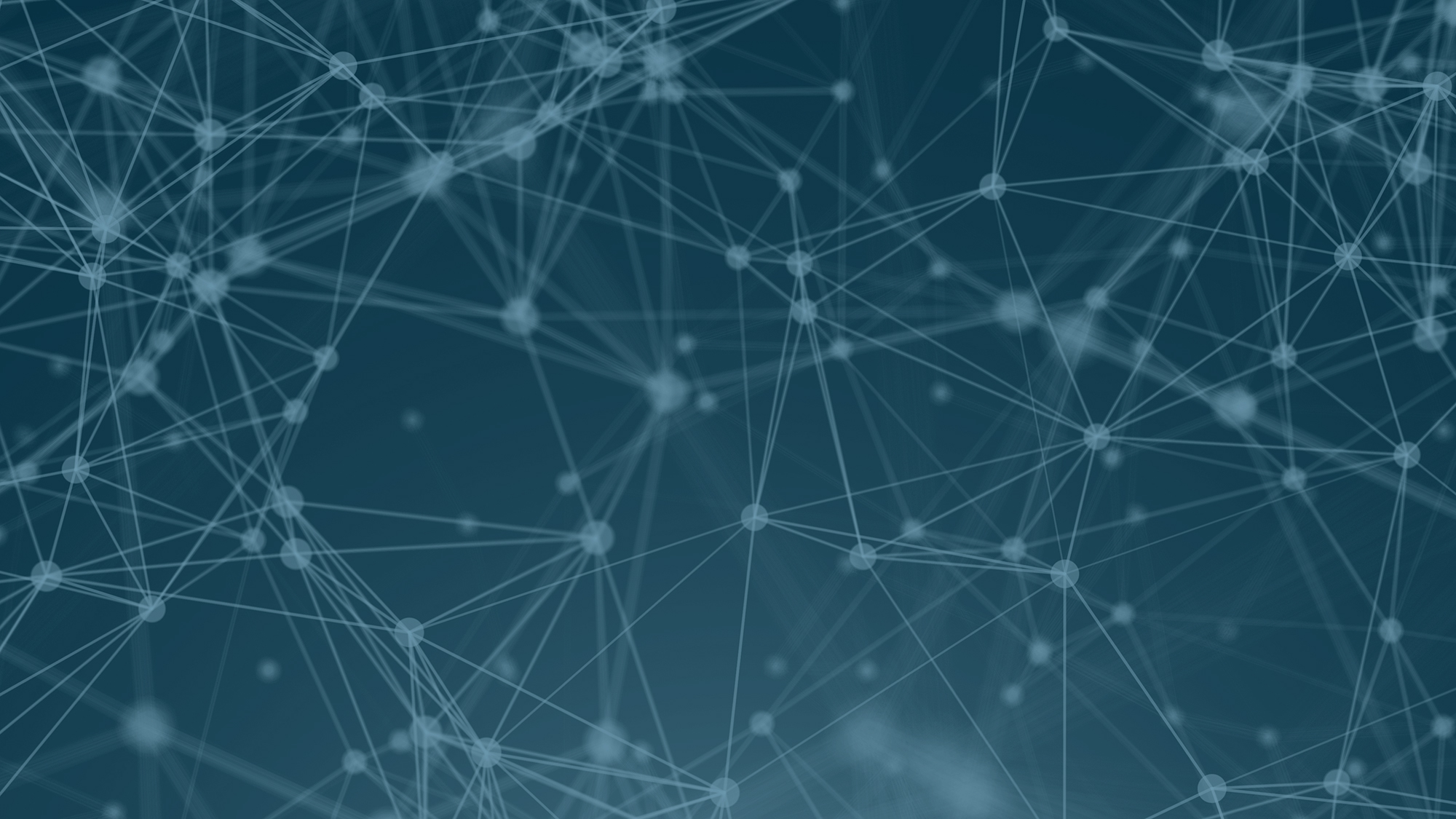
PhD / researcher
PhD / researcher

For literature studies at this level, the full methodology of systematic reviews is utilized. We recommend making the research question as precise as possible.
Be aware that the literature search is only a small part of the total methodology that should be used when conducting a systematic review.
In our examples, we present a sensible solution for a literature search tailored to the research question. We want to emphasize that there is never a definitive answer for literature searches, and that multiple solutions can be effective.
Example from Medline & Embase
We base this on the following example of a project:
The purpose of the project is to find out how accurately frontline healthcare physicians can detect heart valve diseases using auscultation. A possible title could be:
Diagnostic accuracy of heart auscultation for detecting valve disease
Step 1: From research question to searchable terms
A simple method to use when defining the main search keywords for your project is to ask yourself the following question: What main elements from my project do I want to find in relevant publications?
The main elements in our example are:
- Heart auscultation
- Diagnostic accuracy
- Detecting valve disease
To systematize these main elements and find the correct scientific terms, we recommend setting the main elements as headings of individual "boxes." This provides a clear overview of the individual search keywords and helps you conduct the search in a systematic and structured manner.
Step 2: Find search keywords for each main element
Now you can start the process of finding the correct scientific search keywords. There are many different methods to use. For example, you can ask a supervisor, a fellow student, look up terms in a medical dictionary, or ask your supervisor for relevant articles and look them up in the relevant database, where you can easily find the controlled search keywords with which these are indexed. If you are an experienced researcher with a good understanding of the subject's terminology, there is an effective method to quickly find references of interest and then check the indexing of these references in relevant databases.
For instance, you can copy the title of the project and paste it under the 'Basic Search' heading in, for example, Medline.
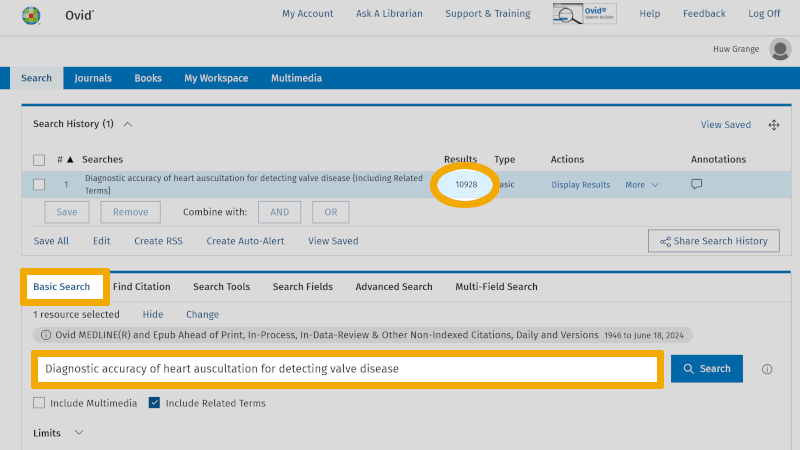
'Basic Search' in Medline allows you to search with natural language, much like in Google Scholar. As you can see, you get over 10,000 references. Medline will sort these references and place the most relevant ones at the top of the results list. Therefore, it may be worthwhile to go through the top 10-20 most relevant references to check how they are indexed. Here you will find relevant controlled and free search keywords that can be used in your own search under the 'Advanced Search' tab. By clicking on the 'Complete Reference' button, to the right of a relevant article title, you are taken to the page showing the abstract and which MeSH terms (Medical Subject Headings) the particular reference is indexed with.
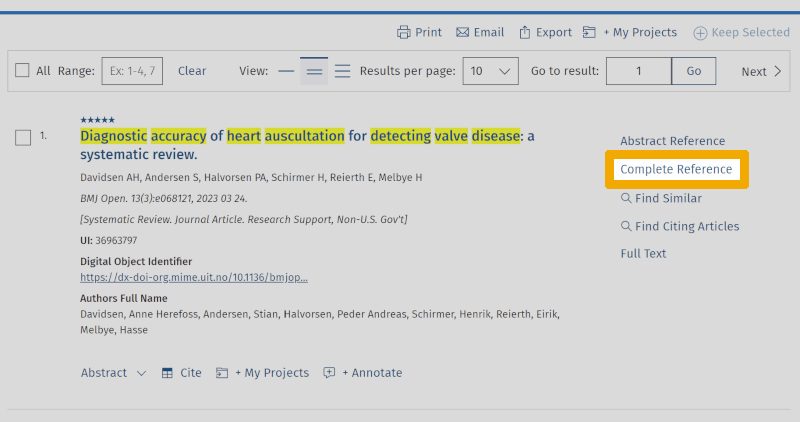
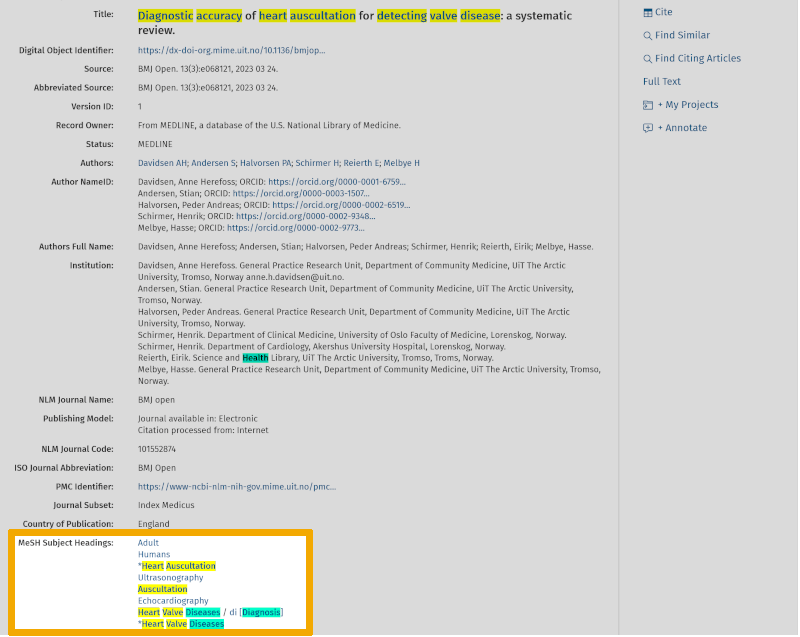
During the initial work of finding relevant search keywords and getting an overview of the terminology used within the chosen theme, you will almost always find that several explanatory terms can be used under each main element. These are the first and second steps in the 5-step method of building and conducting a structured and systematic search, which always takes time and requires a lot of work.
In our example, we find the following words:
- Heart auscultation, Heart murmurs, Heart sounds
- Sensitivity and specificity, Observer variation
- Echocardiography
We now fill in these words in our "boxes" and get the following setup for our search:
As a researcher/PhD student, you are expected to run your search in the most relevant reference databases. If you are unsure which databases are the most relevant, you can contact the University Library, or discuss this with your supervisor or your colleagues. For this specific project example, we recommend Ovid Medline, and Ovid Embase Classic+Embase, as the most relevant databases. It would also be wise to check the Cochrane database for updated literature reviews.
We start our first search in Ovid Medline. The first thing we do in Medline is to look up all the translated search keywords under each main element in the controlled search vocabulary (MeSH, or Medical Subject Headings). This is a very important step in the process because we should always use controlled search keywords if such exist for the relevant main element. If you are unsure what a controlled search vocabulary is and what advantages it offers, you should look at our page about controlled search keywords again.
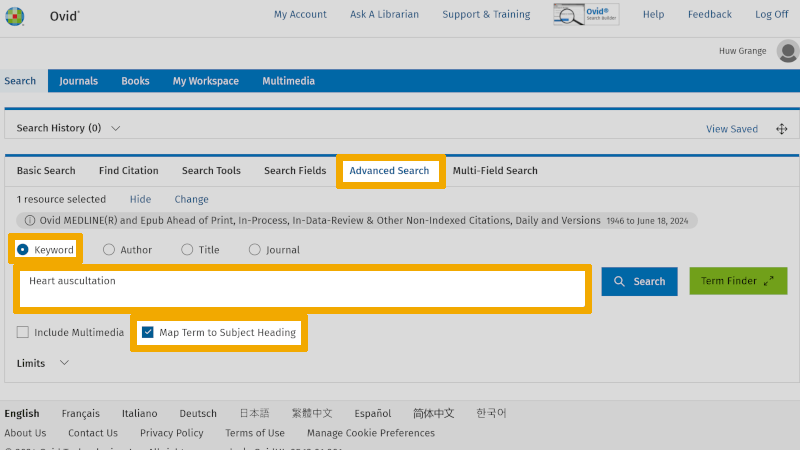
Here exemplified with the first search keyword in our first box, 'Heart auscultation'. In the search window above, you will see that 'Keyword' and 'Map Term to Subject Heading' are checked. This is the default setup in Medline and ensures that Medline searches in the controlled search vocabulary for the word written in the search window.
In the search window below, you find that your search on 'Heart auscultation' found the controlled search keyword 'Heart auscultation' (MeSH term).
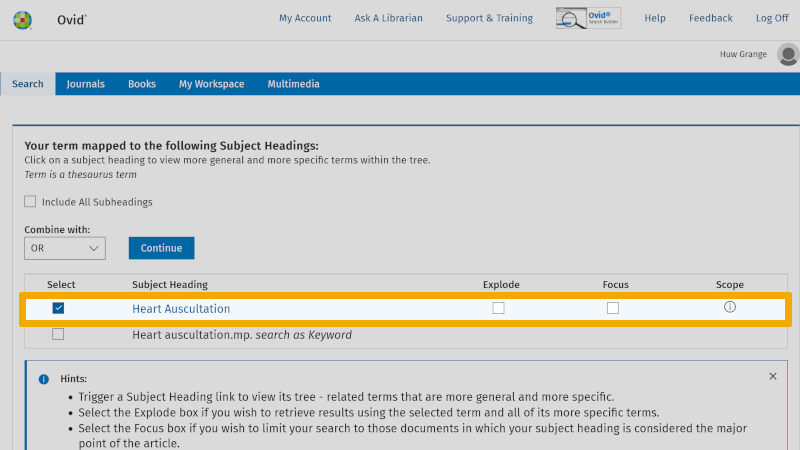
You should always check the definition of the controlled search keyword that is suggested. You do this by clicking on the information symbol to the right of your controlled search keyword. You find this under the heading 'Scope'.
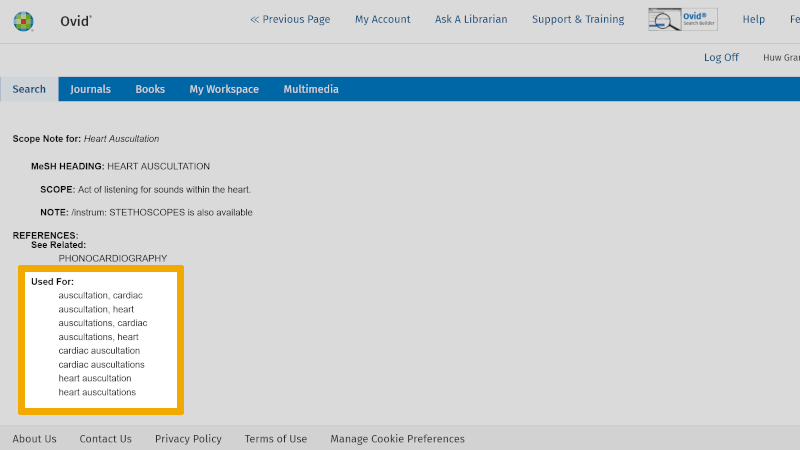
Here you read the objective definition of this controlled search keyword.
Note: Under the heading 'Used For:' in this window, you will always find an overview of synonyms that can be used as free search keywords. You should also consider using these in your search. In connection with systematic literature reviews, the search should be improved by also using some synonymous free search keywords. Indexing of articles with controlled search keywords, such as MeSH terms, takes time. Hence, there may be delays of months, or longer. In addition, errors can occur in the indexing. Therefore, it is always good to build a literature search that also includes one or more free search keywords, in addition to the controlled search keywords.
To ensure that you include all controlled search keywords further down in the hierarchical structure of the controlled search vocabulary, it is important that you check the box 'Explode' (see our page about controlled search keywords).
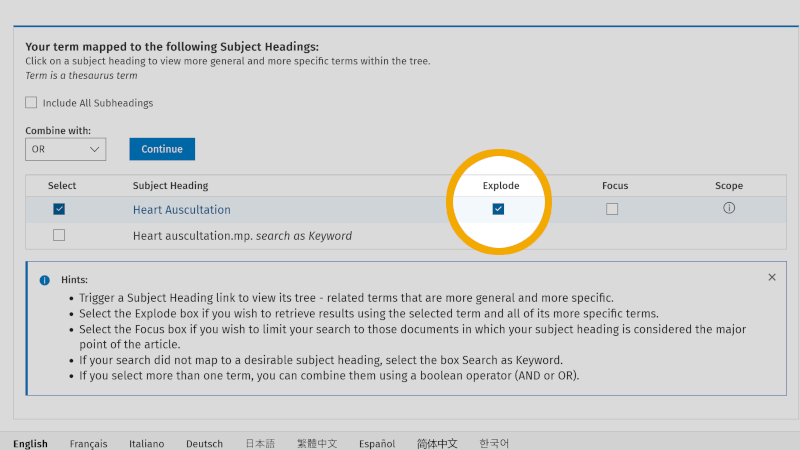
We then click on 'Continue', and are taken to the overview of subheadings. Here, you check 'Include All Subheadings', unless you want to focus on one or more of these.
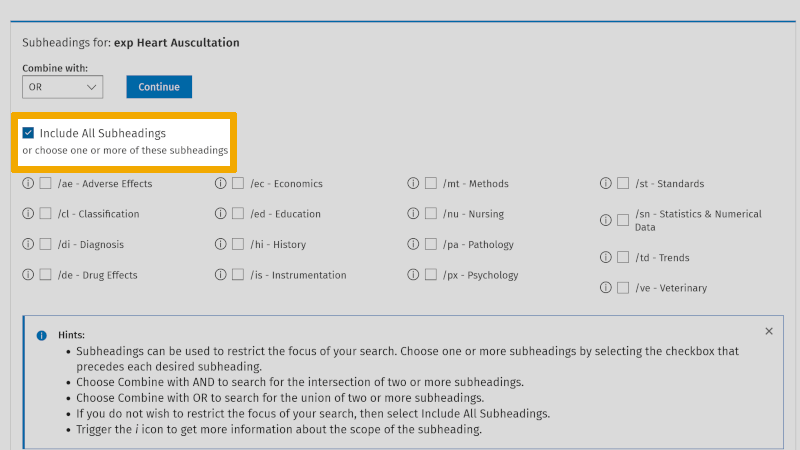
Next, we click on 'Continue' and you now include all references that are indexed with the controlled search keyword 'Heart Auscultation'.
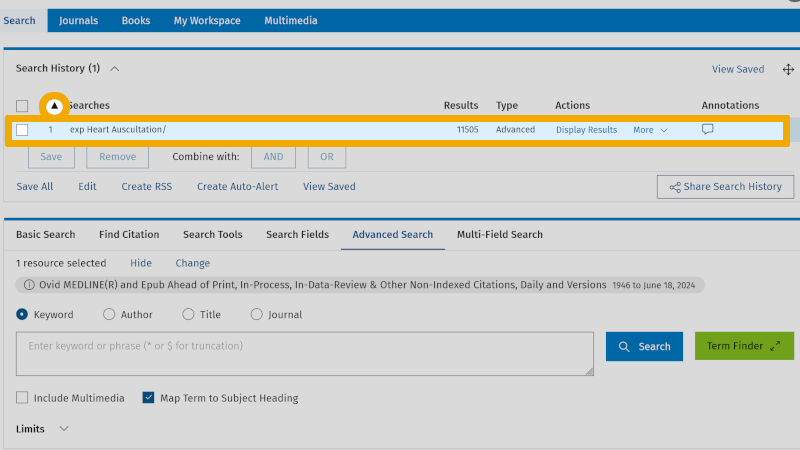
By clicking on the arrow symbol to the right of 'Search history', at the top left of the main menu, you can expand/collapse the search history. We see that 'Heart Auscultation', exploded, yields 11,505 references (exp Heart Auscultation/ 11505). We have now found the controlled search keyword for 'Heart Auscultation' (MeSH). We mark this in our box search setup:
We then continue by checking if the search keywords under each main element exist as controlled search keywords. We use the same procedure for each of the search keywords we have found so far.
Step 3: Build the first search
Now, you have found controlled search keywords for all the main elements in your project.
These can be found under 'Search History' on Medline's main page.
Some of you might think that the term 'Heart Auscultation' naturally belongs to the main element 'Detecting valve disease'. The reason for placing this term under our first main element 'Heart auscultation' is that it will capture articles that address both of these main elements, with the hope that such a search setup will be able to tell us something about the effectiveness of one of these main elements as compared to the other.
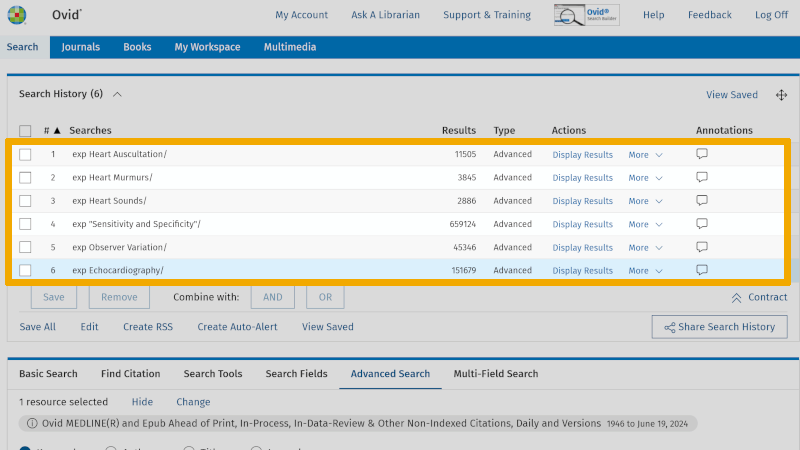
You are now ready to combine the controlled search keywords into a first literature search. Controlled search keywords from each main element are combined with OR in the following way. Check each of the controlled search keywords you have found in the first box.
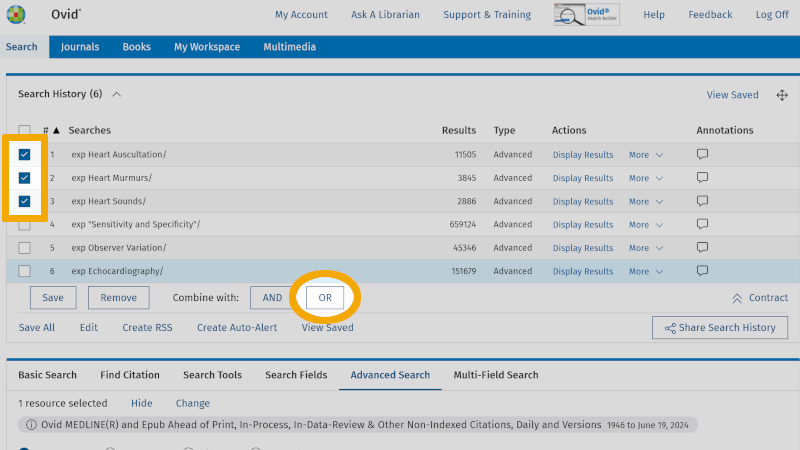
Then click on the Boolean operator OR, and you will see that these controlled search keywords combine in line 7 in 'Search History'.
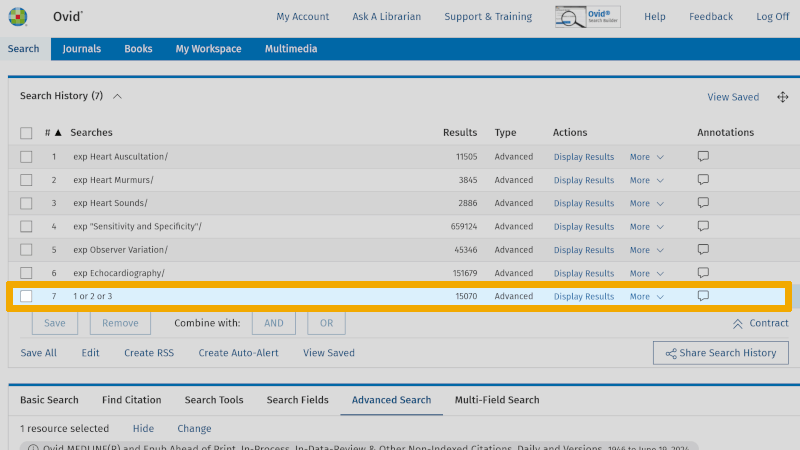
Repeat this for the controlled search keywords you have found for the next two boxes. One box at a time! You will then find the combined search keywords for the three boxes, in lines 8, 7, and 6 respectively (which only has one controlled search keyword).
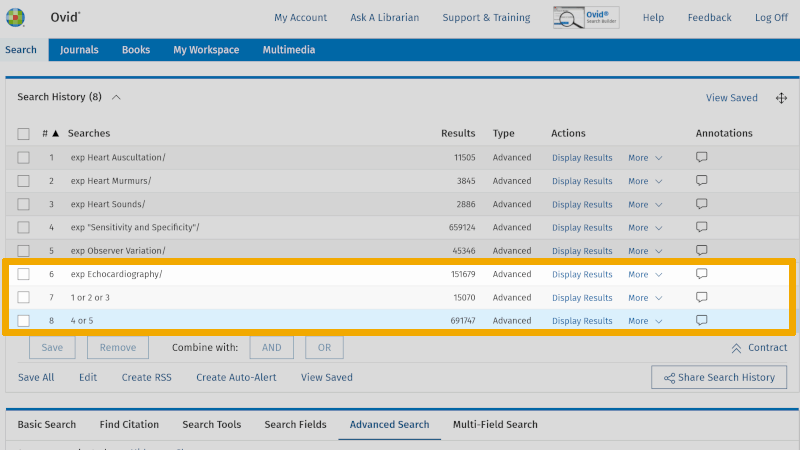
You are now ready to combine these three separate searches with AND. Check the lines 8, 7 and 6. Then click on the Boolean operator AND. You now see that your first search with controlled search keywords yields 125 references (line 9).
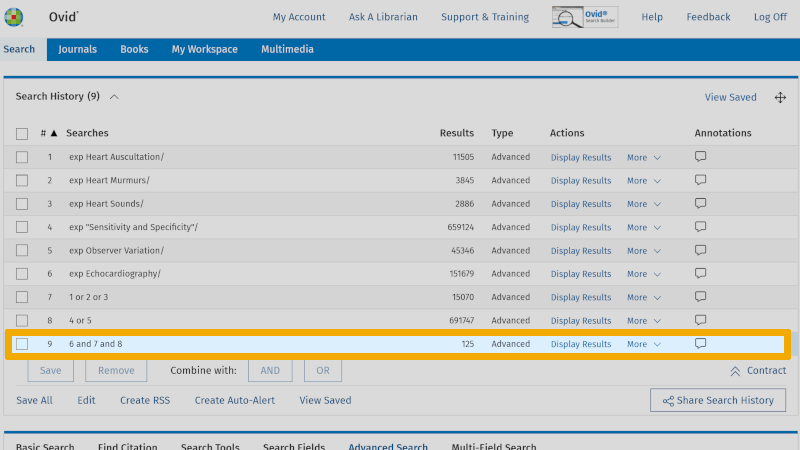
Step 4: Improve the search
The search we have conducted so far only used controlled search keywords for each main element from the project title. You can improve the search by using some synonymous free search keywords in what we call a text word search. Indexing articles with controlled search keywords, such as MeSH terms, takes time. Hence, there may be delays of months, or longer. Furthermore, minor errors can occur in the indexing. Therefore, it's always good to build a literature search that also includes one or more free synonymous text words, in addition to the controlled search keywords.
Let's start with our example:
Where can you find synonymous text words for these controlled search keywords?
One of the most important tools you have is actually to start by familiarizing yourself with the terminology of the scientific field you are working with. As a researcher/PhD student, you probably already have a relatively good overview of the terminology, but remember that databases index references from all over the world, and academic communities from different parts of the world may use synonymous terms for the controlled search keywords we have now found. A very useful tool is therefore to look up the individual search keyword you have found and placed in the box under each main element in the controlled search vocabulary. In Medline, this is the MeSH database, which we have previously used.
From the previous example above, you remember that each individual controlled search keyword has a precise explanation, here exemplified with ‘Heart auscultation’. Below ‘Used For’ you find synonymous free text words for the controlled search keyword.

As a researcher/PhD student, we recommend that you use as many free synonymous search keywords as possible. This increases the sensitivity of your literature search and will ensure that you find what is possible to find of relevant literature within the project's framework. Even if you are not conducting a systematic literature review, a structured and systematic search will give you a unique overview of current literature within your field.
Our first synonymous text word in our example is ‘cardiac auscultation*’.
Text word searches are done in selected search fields. The most common search fields we use in Medline are: ‘Title’, ‘Abstract’, and ‘Keyword Heading’ (authors' own keywords). We note this in our box setup, where we mark the three fields we will search in, with ti (‘Title’), ab (‘Abstract’), and kw (‘Keyword Heading’). The search syntax for the synonymous text word then becomes Cardiac auscultation*.ti,ab,kw. (Note the use of period and comma, and that no spaces are used.)
We use the same method for all the controlled search keywords. In addition, we should use other free search keywords we have picked up from various sources. We use the same syntax as described above.
By working structured and systematically as we have now demonstrated, we get the following box setup for our search.
In the final search setup for this project, we have used most of the free synonymous text words we find by searching up the individual controlled search keywords in the controlled search vocabulary. In addition, we have used further free synonymous text words that we find in underlying controlled search keywords in the hierarchical structure of the controlled vocabulary. This is exemplified in the screenshot below, where you see the hierarchical structure of ‘Echocardiography’. Each of the underlying controlled search keywords will have one or more free synonymous text words that can be used in title/abstract/keyword searches. Here it is up to you conducting this search to make a professional assessment of how many, and which free synonymous text words you want to use. The more free synonymous text words in the search, the more sensitive it becomes. To further increase sensitivity, we also use ‘proximity searches’, using the operator ‘ADJ’.
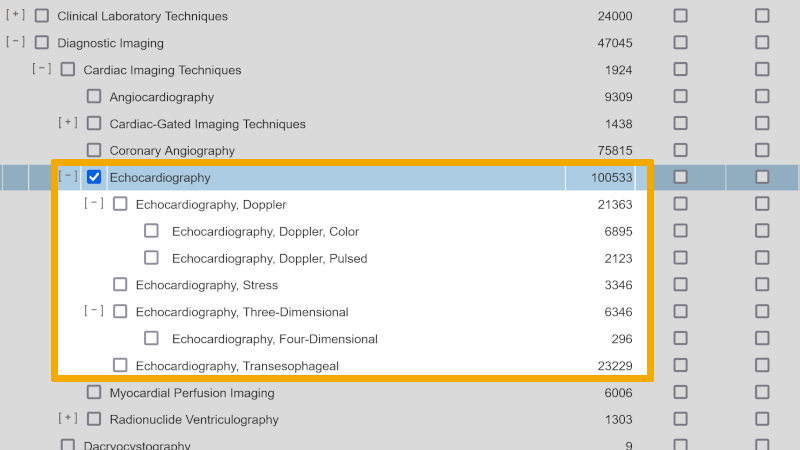
What remains now is to perform this search in Medline. A good tip is to do this in a structured and clear manner. This means that you start with the search keywords in the box to the left and search up each keyword individually.
We start by searching up ‘Heart auscultation’. Then we click on ‘Search Fields’ (to the left of ‘Advanced Search’). Here we get an overview of all the text fields that each reference is indexed in. We also see that ‘All Fields’ is checked.
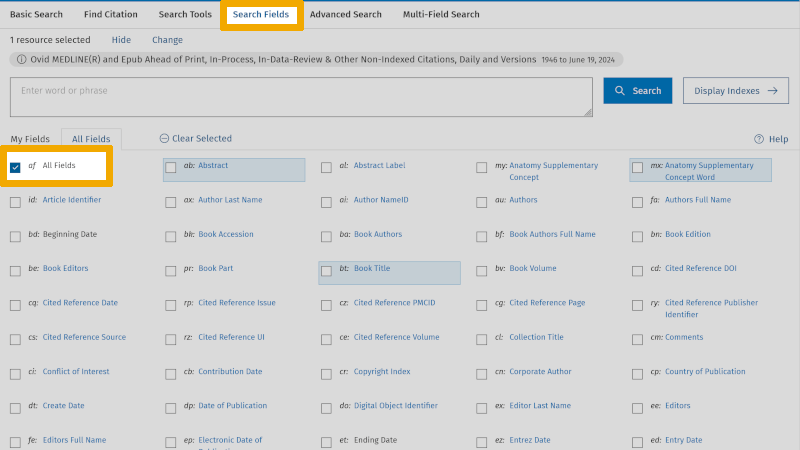
We uncheck ‘All Fields’ and enter our first synonymous text word: ‘heart auscultation*’, and check ‘Search Fields’: ‘Title’, ‘Abstract’, and ‘Keyword Heading’. Then we click on ‘Search’.
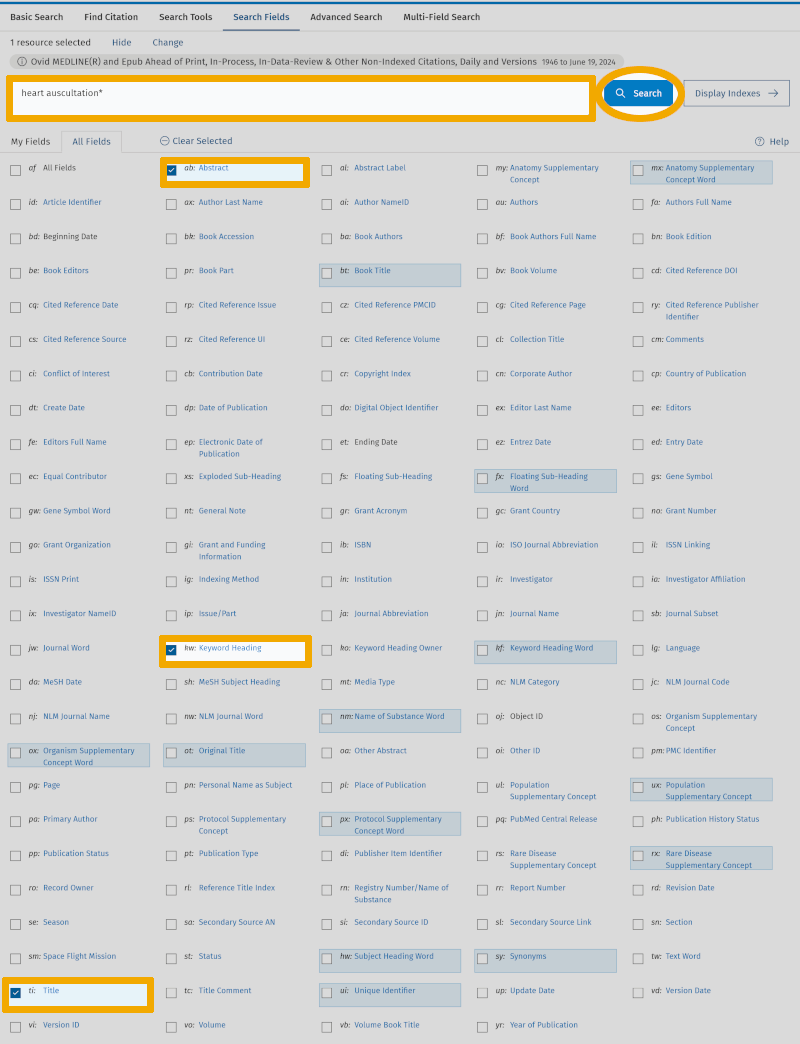
We then see that in Medline there are 545 references that have the text word ‘heart auscultation*’, in the title and/or abstract and/or authors' keywords.
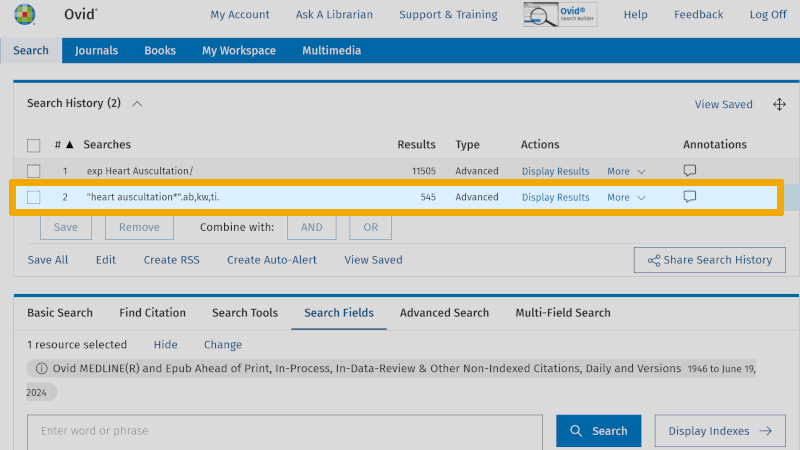
A practical tip is to conduct this 'Search Fields' search in the 'Advanced Search' screen. This way, you avoid having to click around on the various fields in the 'Search Fields' screen. You have now learned that the field codes for the three search fields, title, abstract, and authors' keywords, are respectively: ti ('Title'), ab ('Abstract'), and kw ('Keyword Heading'). You use these directly in the search window of 'Advanced Search', in this format: heart auscultation*.ti,ab,kw. (Note the use of period and comma, and that no spaces are used.)
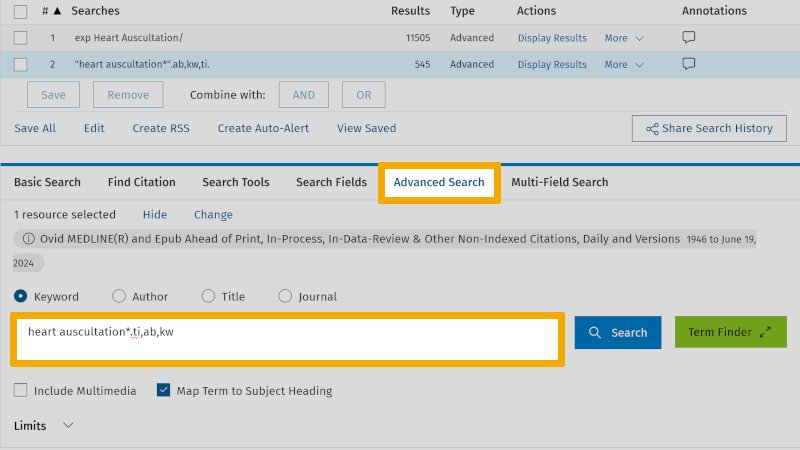
When you click on the 'Search' button, you see that the result is the same (line 3 in the search history) as you got by going into 'Search Fields' (line 2 in the search history).
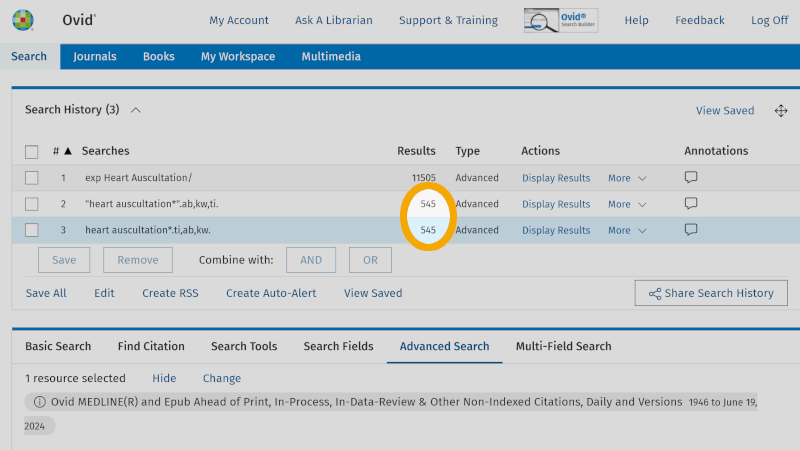
We now use the box setup we have come up with, and enter and look up one search keyword at a time. This provides a structured and systematic search history. In the screenshot below, you see all the search keywords retrieved from our first main element, or our first box if you will.
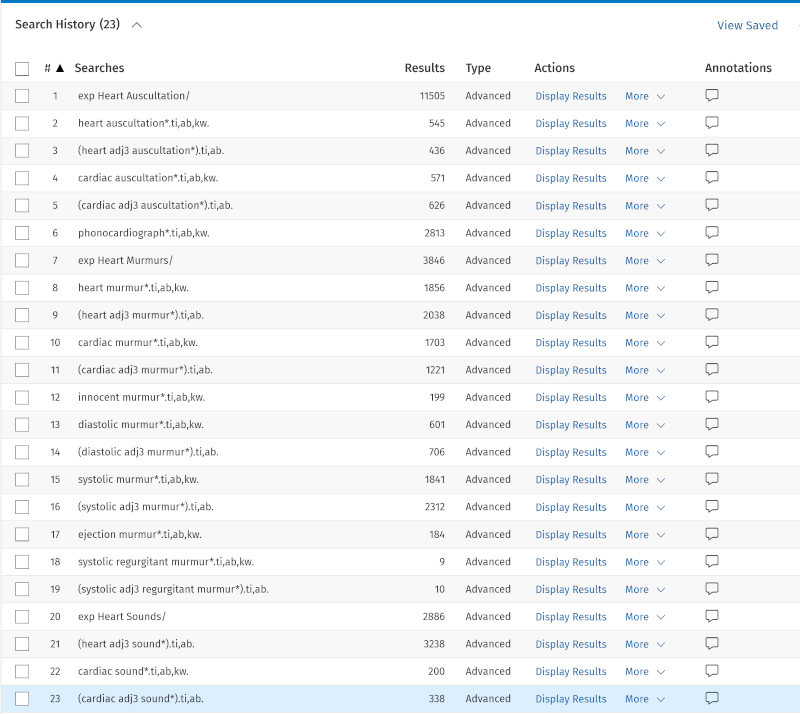
We are now searching for all the search keywords from our three main elements:
- 'Box 1' – lines 1–23
- 'Box 2' – lines 24–43
- 'Box 3' – lines 44–60
We are now ready to combine our improved search, by doing exactly the same as in step 3. We first select all the search keywords from the first 'box' under the main element 'Heart Auscultation', then we click on the Boolean operator OR.
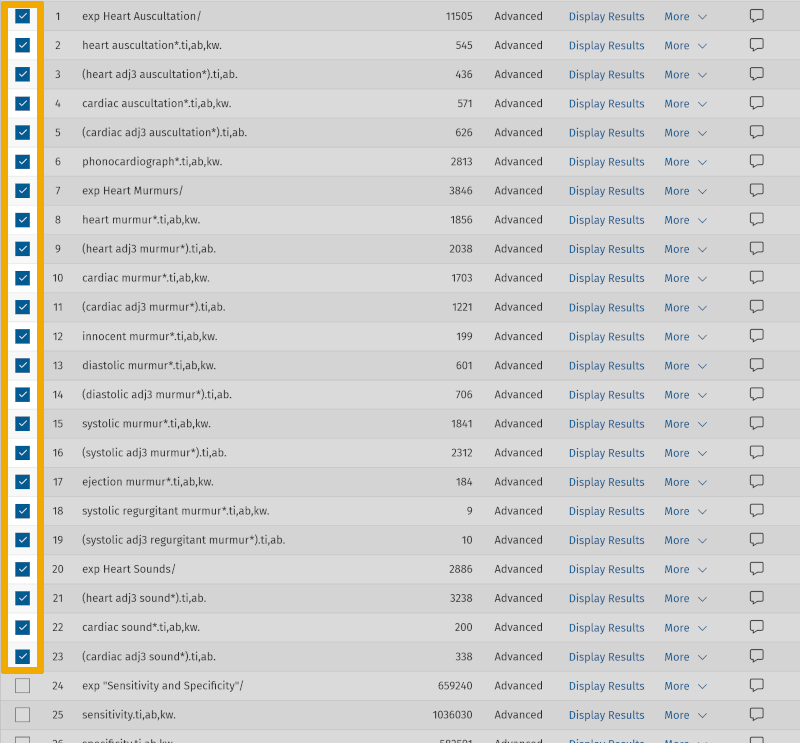
We repeat this for the search keywords in the next two boxes. We now see that we have 3 lines, 61, 62, and 63, where the three main elements with their search keywords are combined with OR. Now we can conduct our extended literature search by combining these three lines with AND.
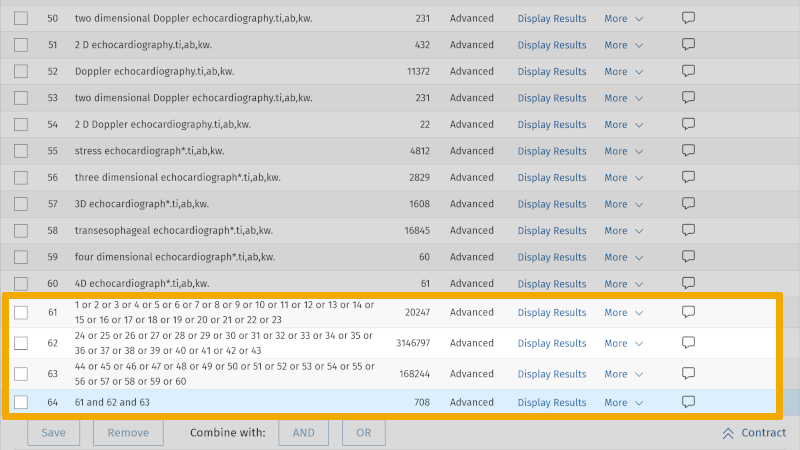
The result of this search gives us now 708 references, compared to our first literature search which yielded 125 references. We have thus conducted a more sensitive search in our chosen database. As a PhD student or researcher, you must, together with your supervisor or your colleagues, consider the scope and relevance of the references found in your first search. If you believe the relevance is too poor, you can conduct a more specific search. In that search, you use the same setup, but exclude the field code for 'abstract' in your free synonymous text word searches. This means that the first text word search that we have had in this example, Heart auscultation*.ti,ab,kw. will now look like this: Heart auscultation*.ti,kw. Here, we have omitted searching in the abstract field, a field that can add some "noise" in the form of irrelevant literature. When we remove the search field for abstract from our search setup, we end up with 396 references. Thus, we carried out a more specific search.
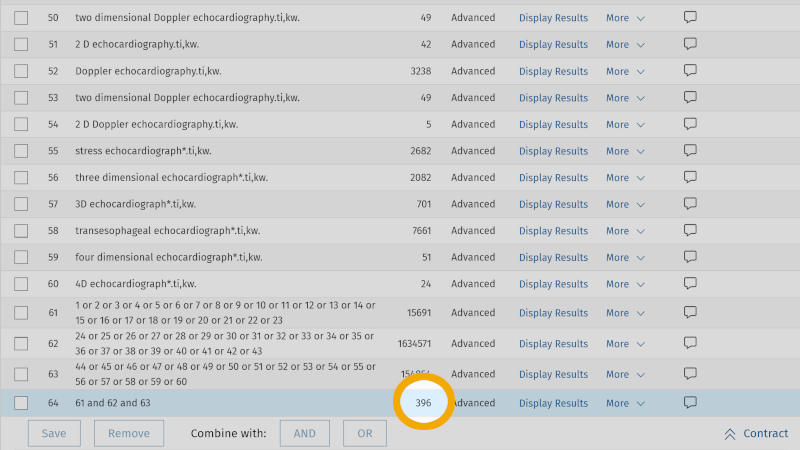
Step 5: Adapt the search to other databases
For many PhD projects or systematic literature reviews within health science disciplines, the databases Medline, Embase, PsycINFO (on Ovid's interface), CINAHL, Web of Science, and Cochrane will be relevant databases. If you are unsure about which databases to choose, you should talk to your supervisor or your colleagues, or contact the University Library. A single database is rarely sufficient to search at this level.
The interface of the mentioned databases can feel very different, but the 5-step method as explained above can be used in any of these reference databases.
We will now convert our example search from Medline to Embase Classic+Embase. From our example, you now know that Medline uses MeSH terms to index articles, so that we can easily find relevant references. Embase, which is also on Ovid's interface, uses a different controlled search vocabulary, called Emtree. When moving from one database to another, therefore, one must look up the controlled search keywords found in the database initially searched. In our example, we must find Emtree terms that correspond to the MeSH terms we used in the Medline search.
When you now conduct this search in Embase, you must check that each controlled search keyword has a corresponding controlled search keyword in Embase. That is, if there is a corresponding Emtree term. If you have already conducted your search in Medline and saved it, you can now click on the ‘Change’ button to the right of ‘1 resource selected’.
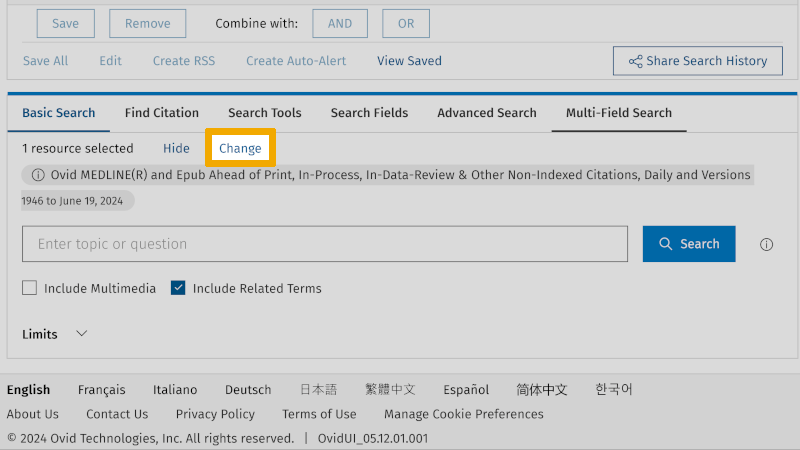
You will then get a new window where you select Embase Classic+Embase. Then you get the choice to click on ‘Continue’ or ‘Run Search’. We recommend that you click on ‘Continue’. The reason for this is that ‘Run Search’ will conduct your Medline search in Embase, without you having quality assured whether the controlled search keywords from Medline are used as controlled search keywords in Embase. By clicking on ‘Continue’, you start a new search in Embase, and you will then have full control over each step in the search process as described above.
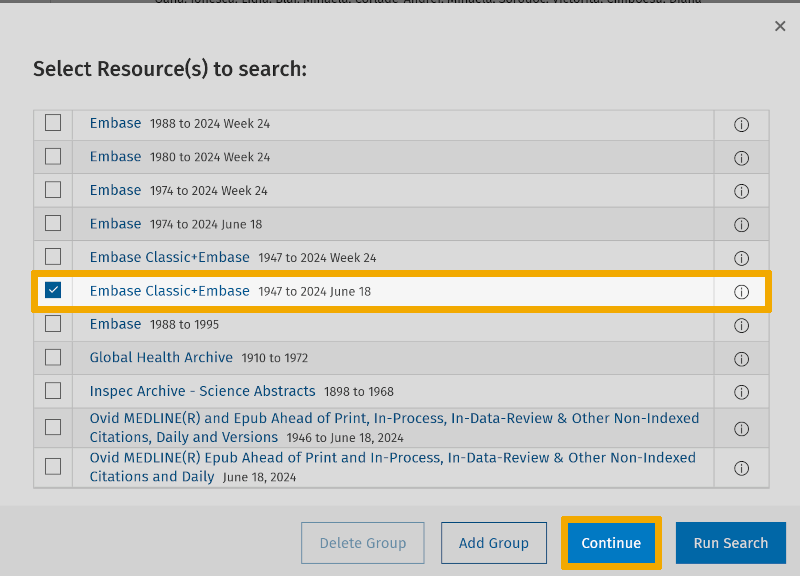
To illustrate that there can be differences between the naming (and level in the hierarchical structure of the controlled search keywords), we take the controlled search keyword ‘Echocardiography’ that we found as a MeSH term in Medline. Below you see the hierarchical structure of this controlled search keyword from the MeSH database in Medline.
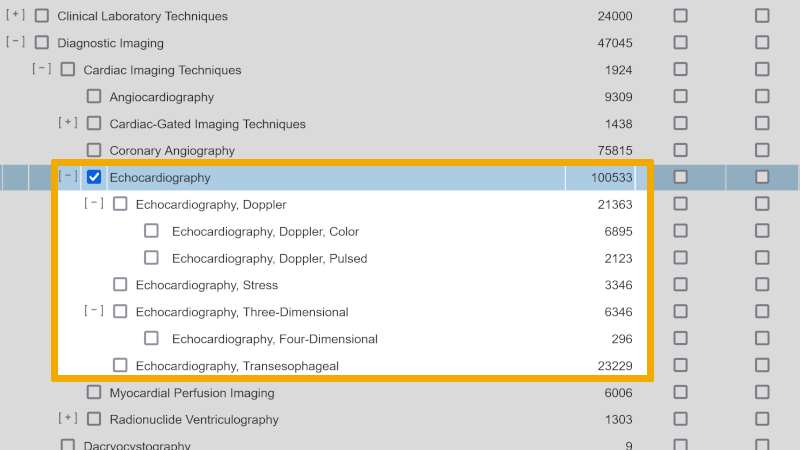
When we look up the controlled search keyword in Embase Classic+Embase, we find a somewhat more complex structure, with more sublevels than we did in Medline.
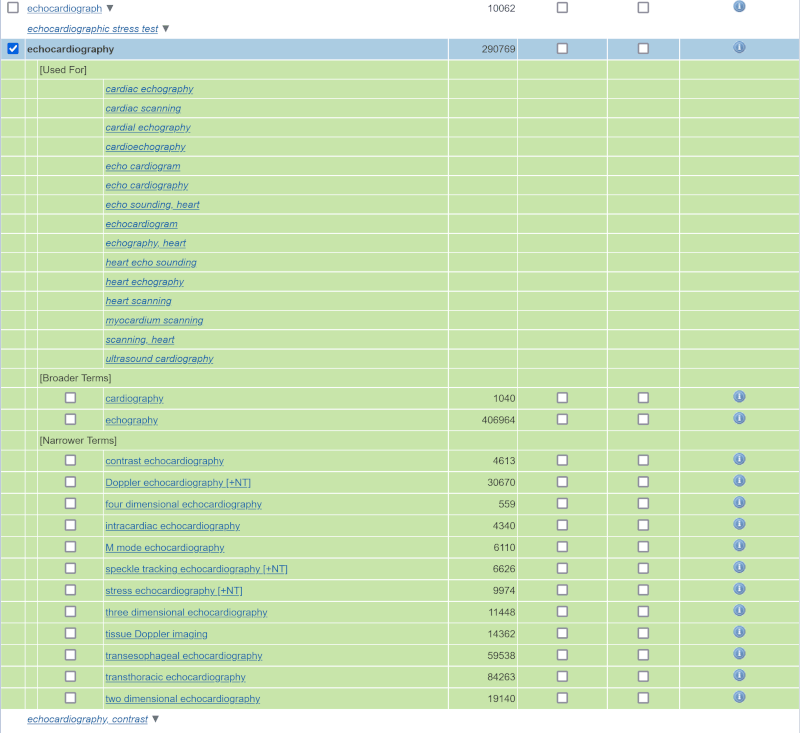
To ensure that the definition of the controlled search keyword ‘Echocardiography’ in Embase matches the definition we found for the MeSH term in Medline, we click further on the information icon under ‘Scope’.
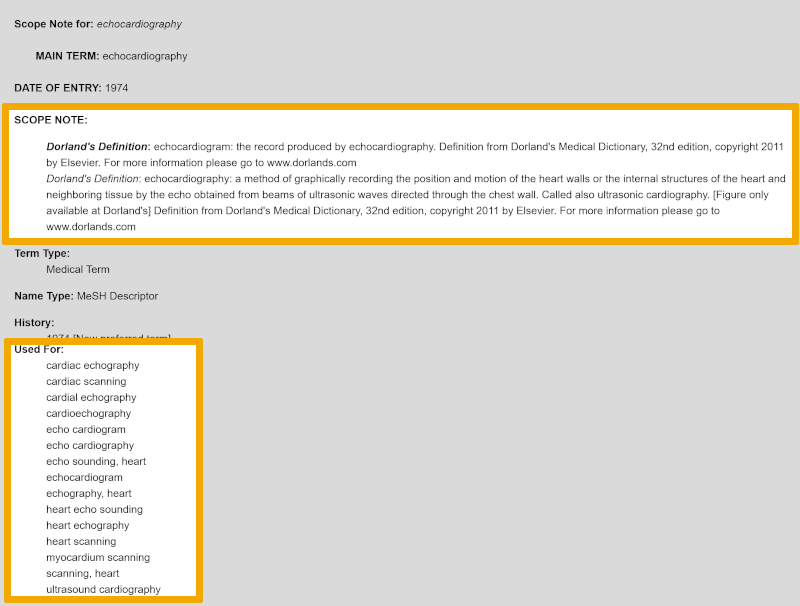
Here we can read that the proposed Emtree term ‘echocardiography’ is defined exactly like the MeSH term ‘echocardiography’ (remember the ‘Explode’ assessment!). Additionally, this Emtree term has a longer list of synonymous text words, which you find under ‘Used for’. These should be considered for inclusion in the search, as synonymous text words. Just like in Medline, you can search in the title, abstract, and authors' keywords in Embase, by using these synonymous text words.
If you find new free search keywords that you have not used in previous searches when you, as in this example, move from Medline to Embase, you should consider including these in your original search setup, and conduct a new search in Medline. We do not demonstrate this in our example, but this is something you need to be aware of. The point is that when transferring a search from one database to another, the searches should be as similar as differences in search vocabulary and syntaxes allow.
Just like in Medline, you can search in the title, abstract, and authors' keywords in Embase, by using these field codes: ti,ab,kw.